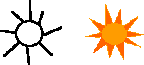Creating an animationAnimations do not have to be complicated to be effective. A simple movement from point A to point B can be very appropriate for a particular object. For example, an animation of the sun or moon rising in the sky only requires drawing the sun or moon and moving it from one point in the animation frame to another. To make your first VSE Animation Maker animation, try drawing a sun and moving it. You can choose to draw a very simple black and white sun like the one below on the left, or you might want to try your hand at using color and making a more intricate sun like the one below on the right. 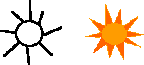
You can create either of these pictures by using the ellipse tool to form the center of the sun and the line tool to form the rays. To make the sun animation:- Open VSE Animation Maker if it’s not already running. The new document dialog box appears. Type sun animation to name your animation and click OK. The animation window, the frame window and the toolbox appear.
- Double click untitled frame 1 in the frame window. The frame information dialog box appears.
- Type sun 1 to name your first frame and click OK. The name of the first frame, sun1, appears in the frames window.
- Draw a sun in the lower-left corner of the animation frame. In subsequent anima- tion frames you will place the sun higher and further to the right to simulate the movement of the sun.
- Click sun 1 in the frames window.
- Select Frame > Duplicate or click the duplicate button at the top of the frames window. A new frame identical to the first frame appears, and sun 2 appears in the frames window.
So far you have created the sun graphic for your animation in the first animation frame, and you have learned how to duplicate this frame. By duplicating the frame, you created a new frame in which your graphic placement is identical to the original. Now you are ready to simulate movement:- Select the sun with the selection tool. A selection box surrounds the sun.
- Move the pointer into the sun graphic. The pointer changes to a hand.
- Drag the sun up and to the right a short distance, about 1/4 inch up and 1/4 inch to the right, and release the mouse button.
- Select Frame > Duplicate.
- Select and move the sun graphic another 1/4 inch up and 1/4 inch to the right.
- Repeat steps 4-6 and name each new frame sun4, sun5, and so forth. Depending on how far you move the sun in each frame, you will have about eight frames when you finish. Your first and last animation frames in the Rising Sun animation set should look something like this:

- Select File > Save. A dialog box appears asking you to name this animation set.
- Type “Rising Sun“ to name your set. VSE Animation Maker calls the animation file you create, a set. When you create a document in a word processing program and save it, the file you create contains just that one document. In VSE Animation Maker a file is really a collection of several individual graphic images. Therefore, this collection, or file, is called a set.
Playing your animationNow that you have created an animation, you are ready to play it and see how well it works: - Open the Rising Sun animation set if it isn’t currently open.
- Click sun1 in the frames window to display the first animation frame.
- Click the “To:“ drop-down list in the lower part of the frames window. The drop- down list displays a list of the animation frames in your set.
- Select the last name in the frames window. The last animation name (for example, sun8) appears next to To. The From and To list items tell VSE Animation Maker where to start and stop playing the animation.
- Click the Play button to play your animation. The animation plays over and over until you click the Stop button.
- Click the Stop button. Instead of using the Play and Stop buttons, you can start and stop playing an animation by pressing the space bar on your keyboard. Press the space bar to start the animation, and press it again to stop the animation.

Try looping your animation back and forth: - 1. Select Set > Loop Back and Forth.
- 2. Play the animation again.
The sun rises and falls back down over and over. When you first played your animation, the sun rose and then jumped back to the starting position repeatedly. The back and forth looping option caused your animation to move in a different way; the sun rose and then sank back down repeatedly. Depending upon how you want your animation to move, you may or may not want to loop it that way. Adjusting the speed of your animationThe default speed setting for an animation in VSE Animation Maker is 10 frames per second. This means that VSE Animation Maker displays a series of animation frames in rapid succession at a rate of 10 frames per second. When you play the Rising Sun animation set, you might notice that the movement seems a little jerky. If you increase the speed of the animation, the movement will appear smoother. To increase the animation speed: - Open the Rising Sun set, if it’s not currently open.
- Select Set > Speed. A Speed submenu appears listing several speed options, plus Other. The Other option allows you to pick a speed that doesn’t appear in this submenu.
- Select 45 frames per second from the Speed menu and play the animation. The sun rises much more quickly and the movement is smoother. Different animations look better at different speeds.
Faster may not always be better; if an animation plays too quickly, the viewer may not see the movement well. After creating an animation, test it at different speeds to determine the speed that looks best. Animation speed depends on more than just the Animation Speed setting in the Set menu. Speed tips: The faster the processor chip in your computer, the faster your animation runs. Other factors that increase the animation speed include: - Disabling the Animate List Selection command in the Set menu
- Displaying animation frames in their original size (100 %) using the View Size com- mand from the Set menu
- Quitting other applications while you use VSE Animation Maker
|